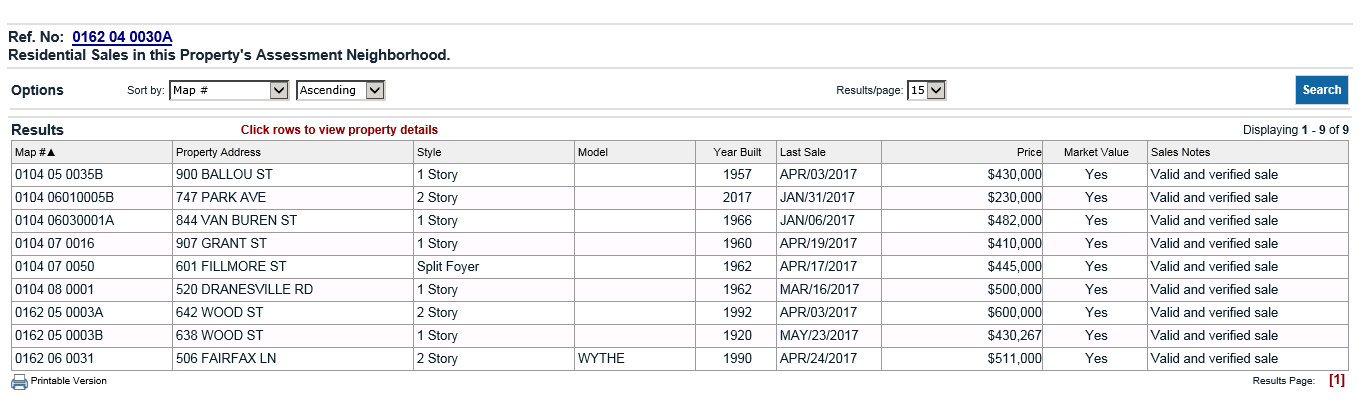Selecting a Search Type
You can choose to search property records either by address or by map number. An option also exists for performing a map search.
To select a search type, you can click one of the icons in the "Search Types" section on the home page OR you can follow the link on the upper right side of the page to "Property Search" and select a search type from the top menu of that page.
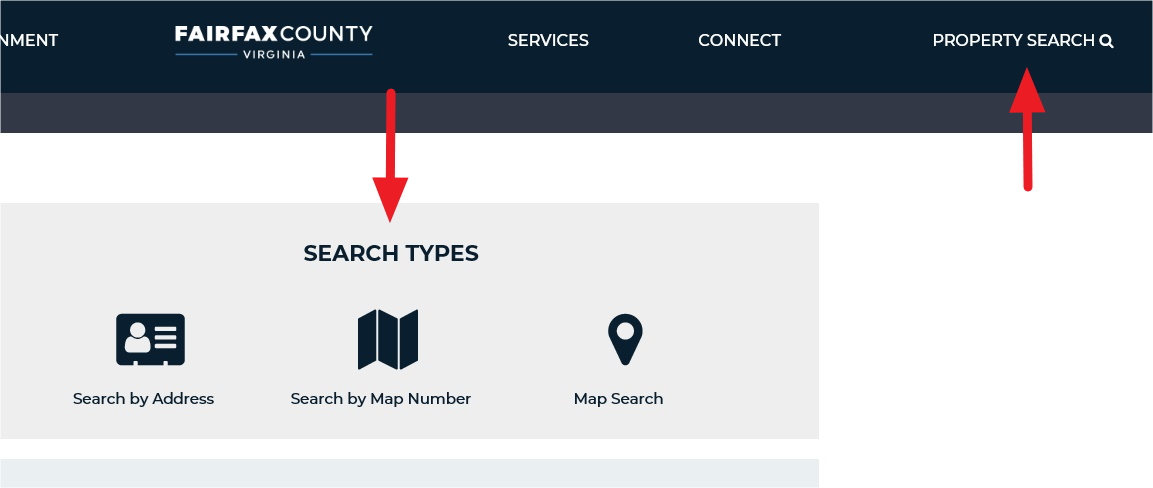
Searching by Address:
You can use a street number or name to locate properties using this search option. You can also use a fragment of a street name, combined with an asterisk, to locate records. The case format of your entry - upper or lower case - is not recognized for this search. If you use all lower case, names with capitals that match the letters you enter are also returned.
Number: Enter a street number.
Unit: Enter a unit number for apartments and condominiums.
Street: Enter a street name. Use an asterisk "*" before or after the street name to use partial details (i.e., enter Sun* to find all properties on streets that start with SUN).
Suffix: From the list, choose a street type. For best results, leave Suffix blank.
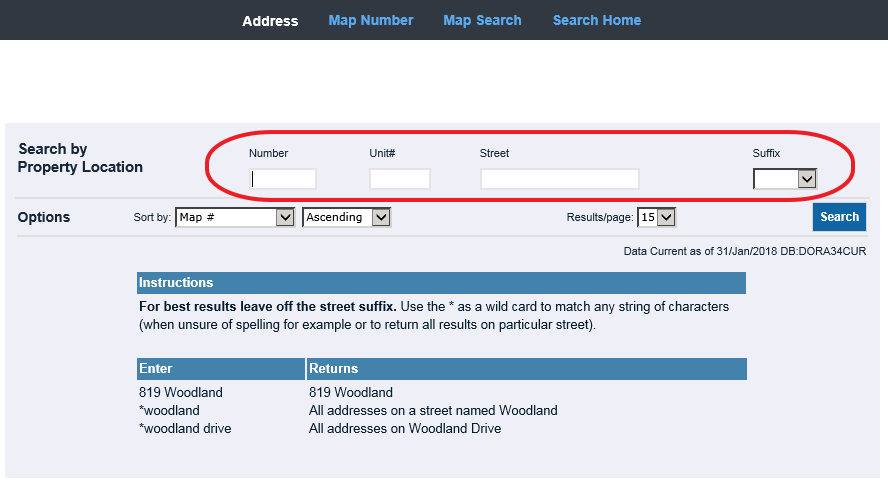
Searching by Map Number:
You can use the unique map number to locate properties using this option. You can also use a fragment of a map number, combined with an asterisk before or after the map number, to search using partial details (i.e., enter 100* to find all properties where the map number starts with "100").
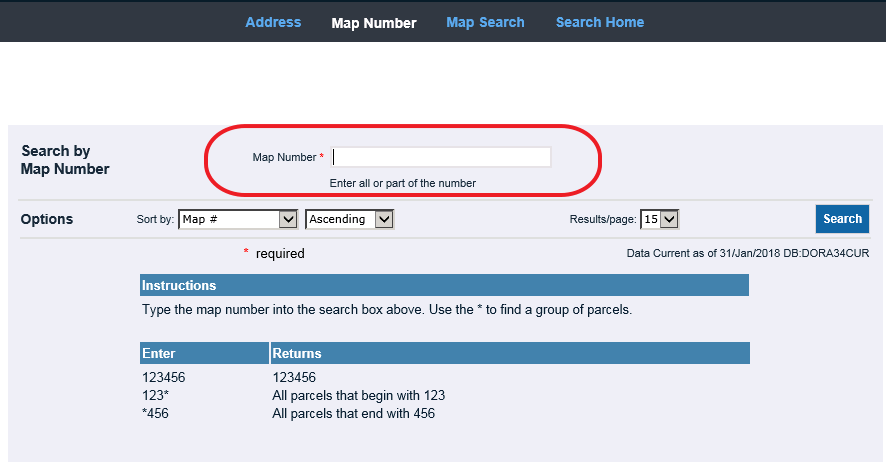
Navigating Search Results:
Your search results may include one, several, or hundreds of property records. To view a specific property record, click on one of the search results rows. You can always return to the search results list from the property record details.
Displayed on the upper-right of the results list, you can see the number of records returned from your search.
On the lower-right, you can see the total number of pages and navigate through the pages by either selecting a specific page or by using the next and previous arrows.
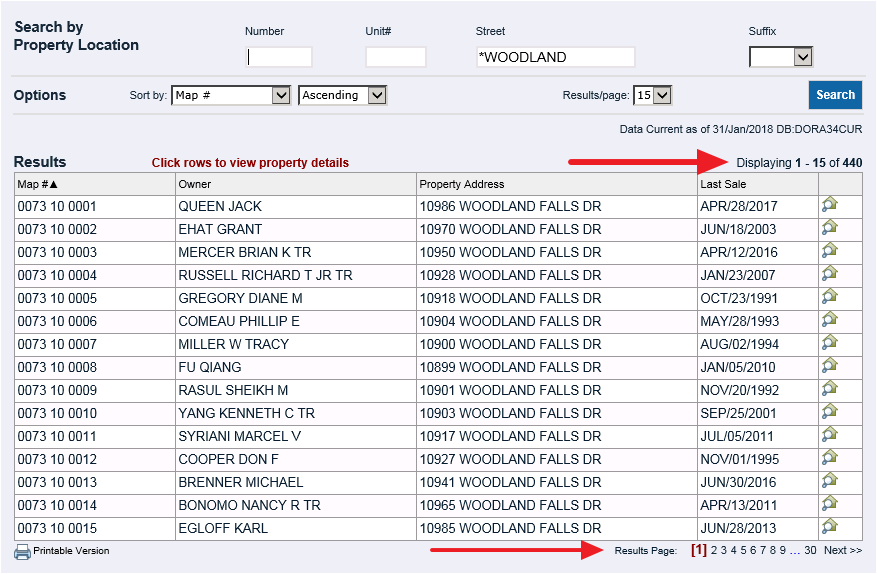
Performing a Map Search:
Use this search option to locate properties with a known location or map number. There are two methods that can be used:
Parcel Select: Allows the user to draw a shape around a group of properties to include in the results list.
Enter Map Number: Allows the user to enter a map number to zoom to a property.

Map Search - Parcel Select:
There are 5 select options that can be used to conduct a parcel select on the map:
 Freehand
Freehand
Allows the user to select parcels within odd-shaped areas on the map. Click and hold the left mouse button, draw the shape, and release to select all parcels located within the shaded area.
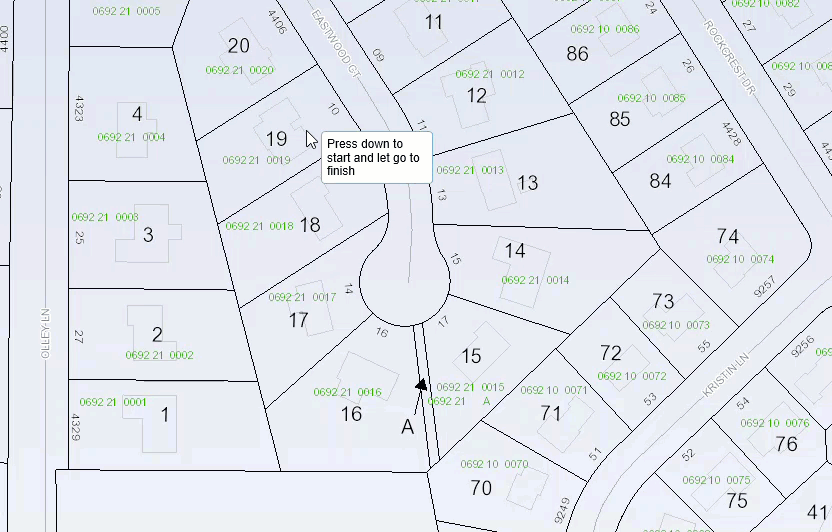
 Point
Point
Allows the user to select individual parcels to add to the results list. Click and release on each parcel.
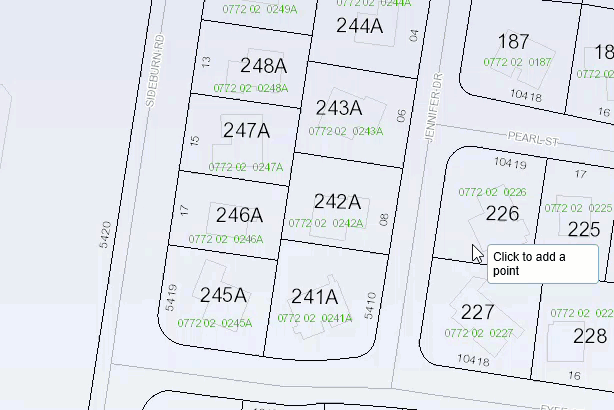
 Box
Box
Allows the user to select parcels within a box or rectangle shape on the map. Click and hold the left mouse button, adjust the size of the box, and release to select the records within the shaded area.
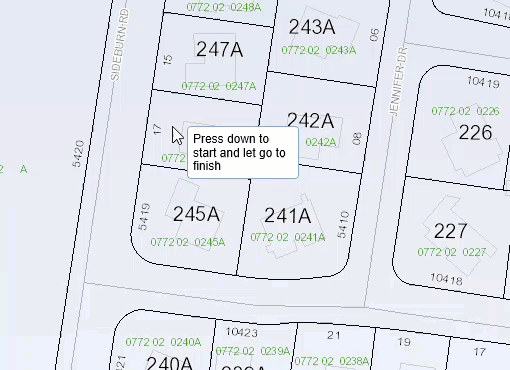
 Polygon
Polygon
Allows the user to draw a multi-sided polygon by connecting individual segments. Click and release at the starting point to enable draw mode, then click to add each segment of the polygon. Double-click to exit draw mode and select all parcels within the shaded area.
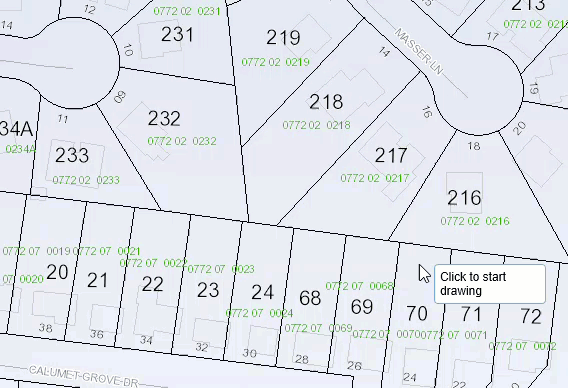
 Line
Line
Click the left mouse button to enter draw mode, click again to add each new line segment, then double-click to exit draw mode and select all parcels along the line.
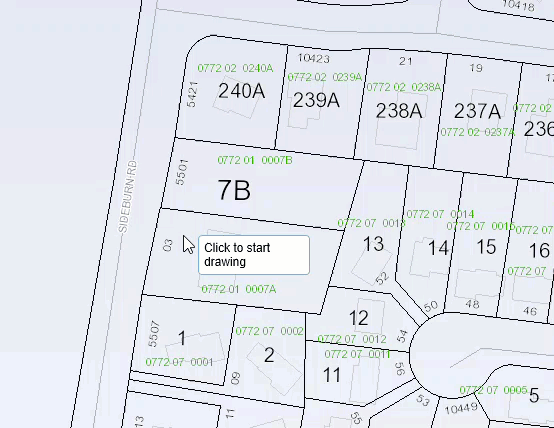
Map Search - Enter Map Number:
Enter a map number into the search box and click the arrow to zoom to and highlight a specific parcel
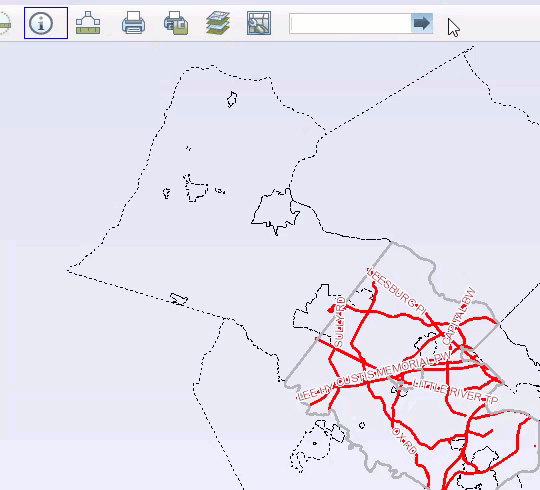
Map Tools
The map tools are located across the top of the map image and consist of the following:
 Zoom:
Zoom:
Click and hold the left mouse button then drag to create a box around the area to zoom in or out further.
 Pan (Move):
Pan (Move):
Click and hold the left mouse button on the map then drap the map to the desired loacation.
 Full Extent:
Full Extent:
Click to fully zoom out to the entire county map.
 Back/Forward:
Back/Forward:
Click left arrow to view previous selections and right arrow to view more recent selections.
 Selection Display Type:
Selection Display Type:
Toggles between polygons or points for how the selected parcels are displayed on the map.
 Clear Selected :
Clear Selected :
Search map only. Unselects all currently selected parcels on the map.
 Select:
Select:
See the 'Map Search - Parcel Select' section above for details.
 Unselect:
Unselect:
Search map only. Unselects parcels on the map using one of the same selection options that are available within the select tool.
 Buffer:
Buffer:
Search map only. Allows the user to select all parcels within a specified radius around a selected parcel. First select a parcel, then click button to open the Buffer dialog box. Set the distance, unit of measurement, and whether to use center points or polygons. Click "Select By Buffer" to execute the Buffer Select.
 Select and Zoom:
Select and Zoom:
Parcel details map only. Click the button, then select a parcel on the map to zoom to.
 Identify:
Identify:
Click button, then select a parcel on the map to identify and return parcel details.
 Measure:
Measure:
Click to open dialog box. Select measurement type (area, distance, or point), then select a unit of measurement. For area or distance measurement, click once to start the measurement mode and double-click to finish.
 Print or Download:
Print or Download:
Click button to open dialog box. Select a format and size and then select "Print" to print or "Export" to download. Click "Create Map Image" to execute the print or download.
 Full Screen:
Full Screen:
Parcel details map only. Click to open the map in full screen mode.
 Map Contents:
Map Contents:
Opens the Map Contents box if it is not already open.
Browsing Property Details
Once a property is selected to view from the search results list, a profile page opens with various details about the selected parcel: Owners, Parcel information, and Legal Description. The menu options on the left provide additional details for the parcel such as Sales, Values, and Tax information. The right side contains record navigation tools where you can cycle through the other records in the search results list or return to the list to select another record. Below the search list navigation tools is the "Actions" section, where you may execute a Neighborhood Search (see Additional Features - Neighborhood Search), generate a printable version of the Profile page using the "Printable Summary" link, or generate a printable version of the current menu option being viewed using the "Printable Version" link.
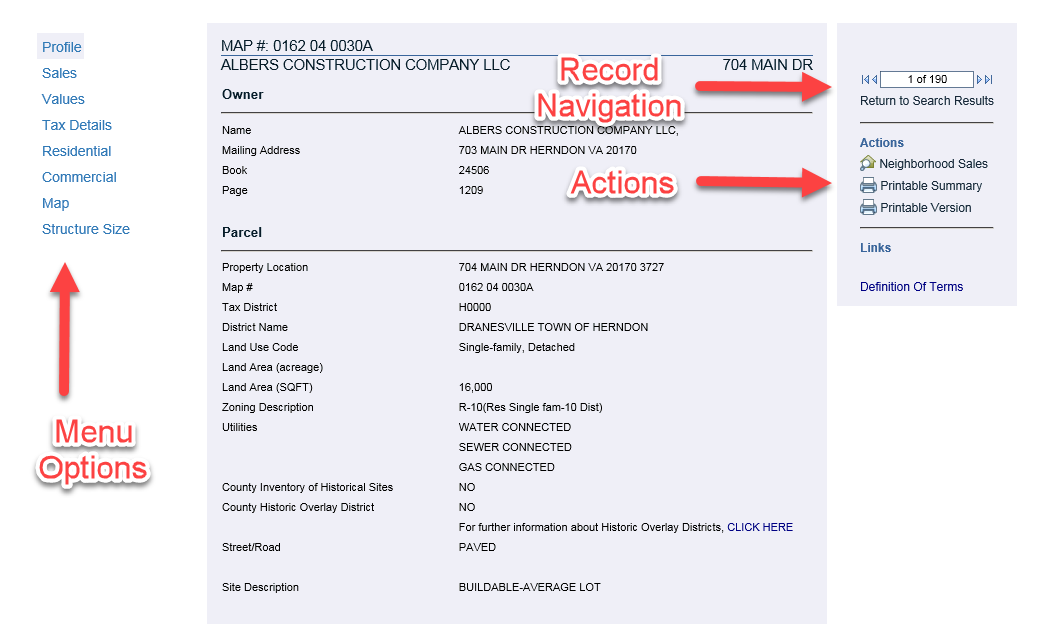
Additional Features - Neighborhood Sales Search
From the search results list, click on the neighborhood search icon in the far right column of a record to perform a Neighborhood Sales Search. The Neighborhood Sales Search returns a list recent residential sales located within the same neighborhood as the targeted parcel. A Neighborhood Search can also be initiated from the poperty record details directly by clicking on the link in the "Actions" section.